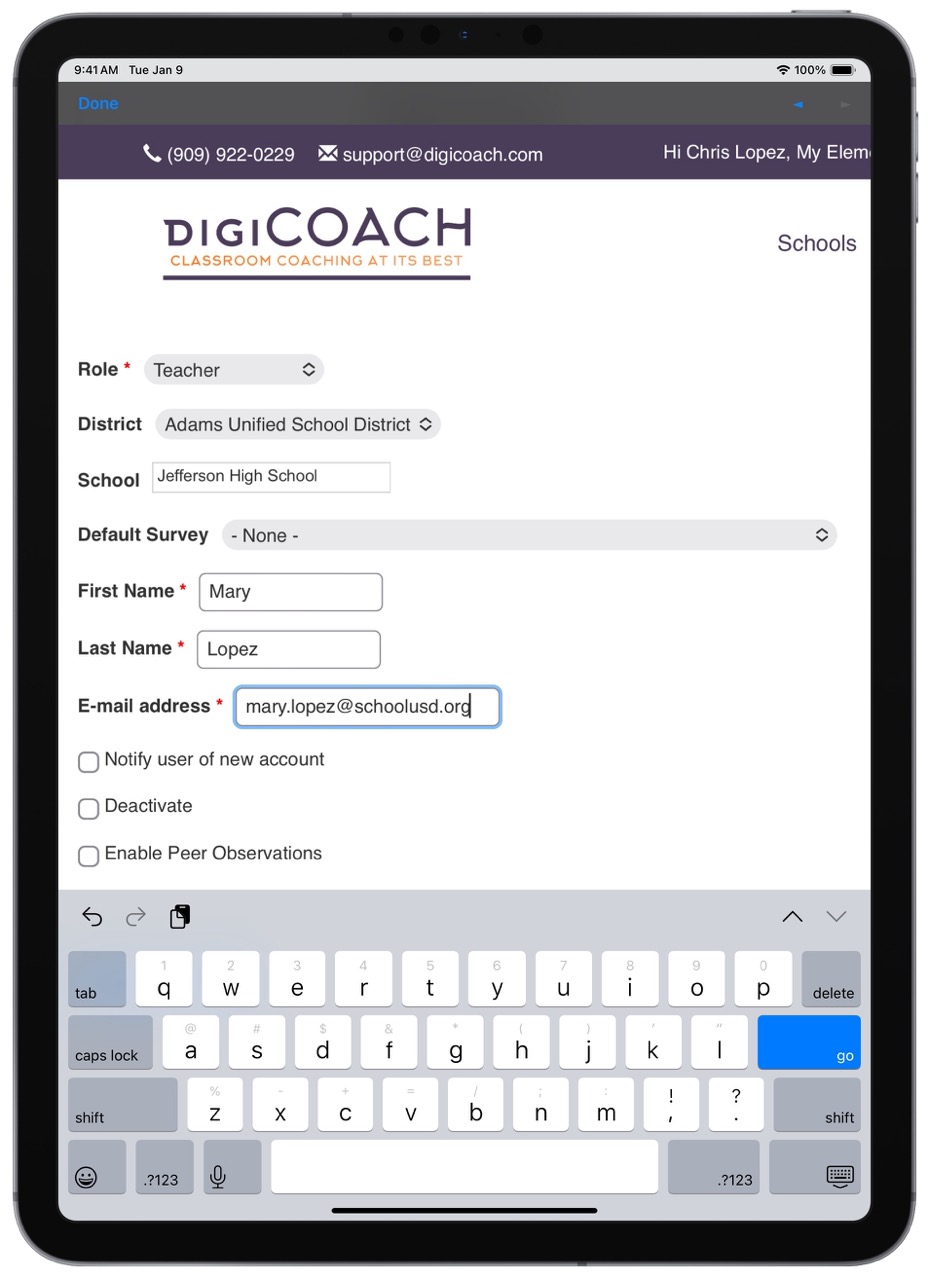
To add a new teacher, access the digiCOACH user portal from your computer or iPad and follow the steps below.
- 1. Login to https://reports.digicoach.com/users
- 2. Tap Add New User
- 3. Select Teacher from the Role drop down menu
- 4. Select your school site from the School drop down menu
- 5. Enter the teachers first and last name, and email address
- 6. Tap Save
- 7. Tap Refresh Content in the digiCOACH app's main menu ☰ to update the educator list on your device.
Teachers that have left your campus can be deactivated on the digiCOACH website. Follow the steps below to deactivate a teacher:
- 1. Login to https://reports.digicoach.com/users
- 2. Tap Edit next to the teacher to be deactivated
- 3. Checkmark the box labeled Deactivate
- 4. Tap Save
- 5. Tap Refresh Content in the ☰ menu settings to update the educator list on your device.
Please note, deactivated teachers will be removed from the educator list in the digiCOACH app on your phone or tablet. Walkthrough data is preserved and will remain visible in the digiCOACH reports. Please contact your digiCOACH representative to request permanent deletion of teachers.
Please provide the teacher’s name and email address along with the teacher’s new campus to support@digiCOACH.com and a digiCOACH team member will transfer the teacher to their new campus.
To update the educator list on your device, follow these three steps:
- 1. Launch the digiCOACH app on your phone or tablet.
- 2. On the Dashboard screen, locate and tap the ☰ menu icon located at the top of the screen.
- 3. Tap Refresh Content to update your roster.
That's it! Your educator list has now been updated, and your new teachers have been successfully downloaded to your device.